PRO
RemoteT PRO
RemoteT PRO
RemoteT is designed for high-volume PC users who need to manage a large number of computers — up to 500 devices.
We provide tailored solutions based on user requirements and offer dedicated technical support.
We are committed to delivering the most stable and high-performance multi-remote control solution available.
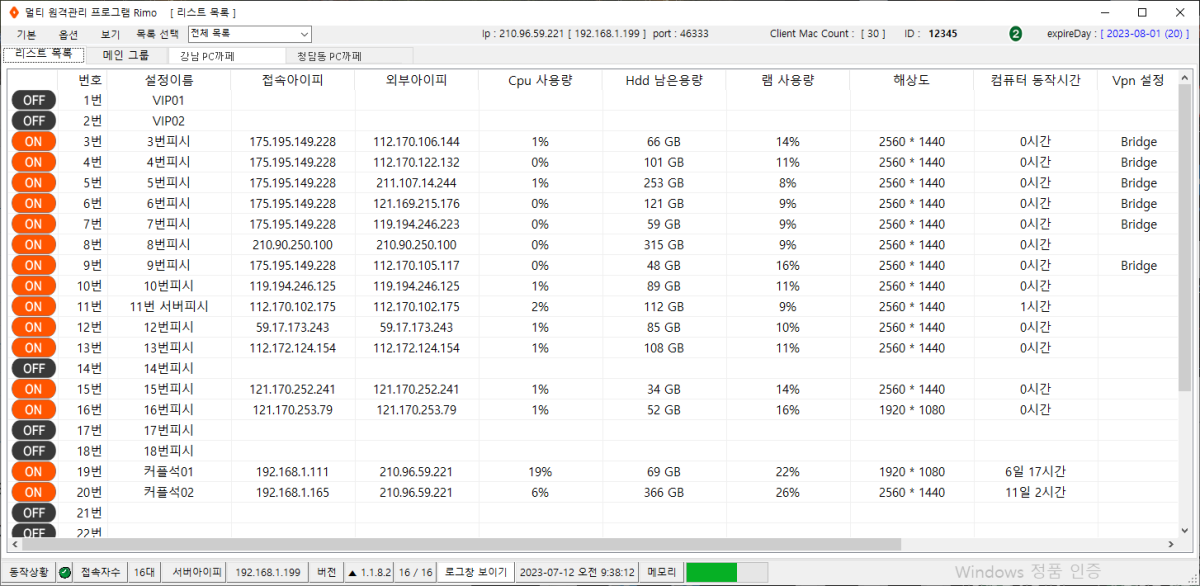
The main list screen is organized to help users easily check all key information at a glance. In the main list view, you can check the connection status of each client PC, along with the name (alias) set by the Manager, internal and external IP addresses, and current CPU usage. You can also view RAM usage, screen resolution, PC uptime, and whether a VPN is configured.
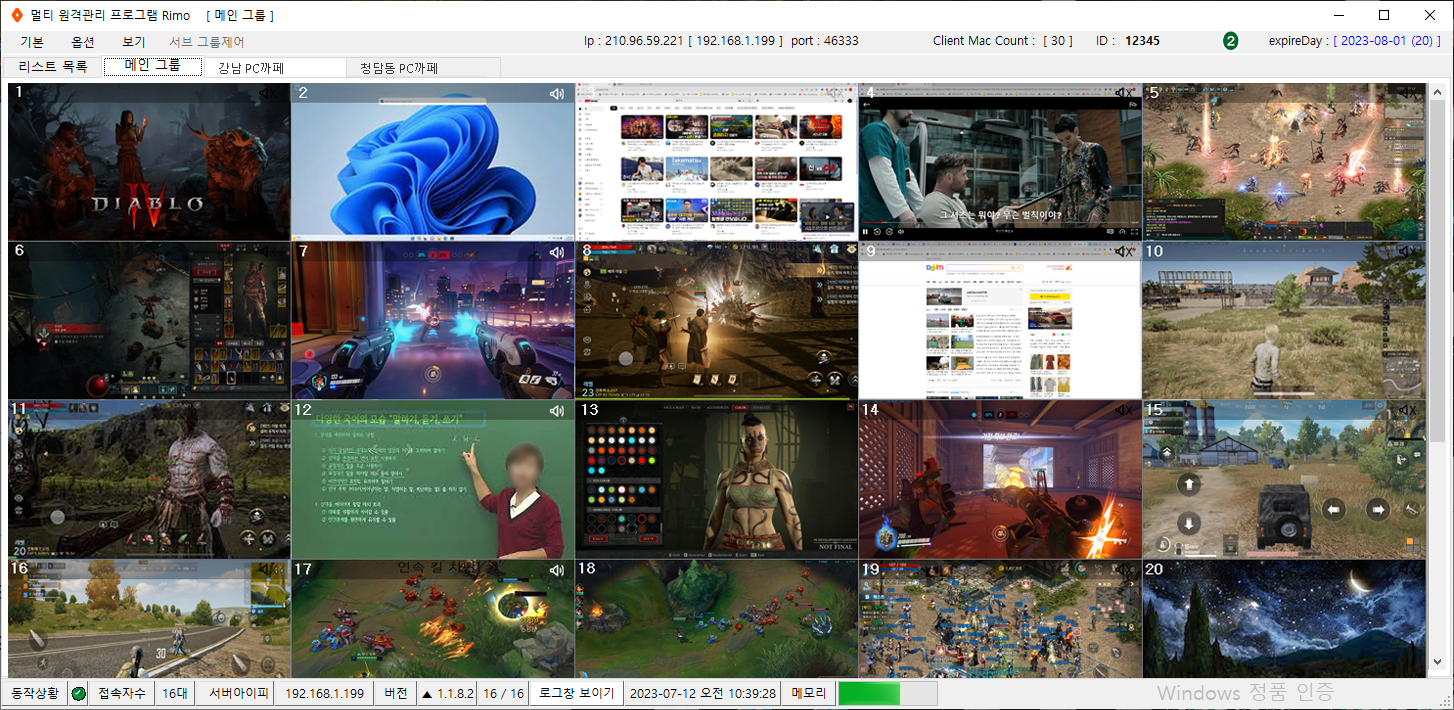
This is the main group view, where client PC screens are intuitively displayed across multiple channels. By clicking on each channel, the remote control window is activated, allowing you to take control of the selected PC. Multiple remote control windows can be used simultaneously. By grouping client PCs, you can access even more advanced control features.
Key Feature
By monitoring the resources of remote PCs in real time, RemoteT enables precise control and efficient allocation of system resources.
You can transfer files or folders to remote PCs in both 1:1 and 1:N formats. Installation files or specific folders can be distributed to individual PCs or entire groups all at once.
Up to three managers can be added, allowing users to connect through different Manager IDs to control and manage client PCs by region or group.
A variety of keyboard shortcuts are provided, and you can also customize them to suit your preferences.
You can create groups based on the characteristics of each remote PC, and choose to either control them all at once or view them individually by group.
You can mute all client PCs or enable sound for selected ones, allowing for precise monitoring and control.
Essential Guide for First-Time Users
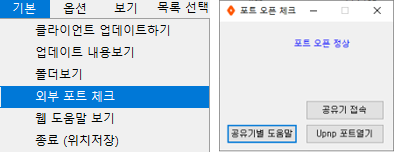
Basic>Check External Port Make sure the port is properly open.
The port must be open to enable communication between client PCs.
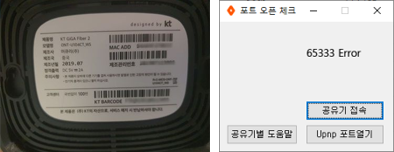
a. Prepare the web access ID and password from the back of your router.
If multiple routers are connected, please prepare the credentials for each one.
b. Check the internal IP address of your Manager.
c. Check Port Open> Connecting to a Router Click the Connect button.
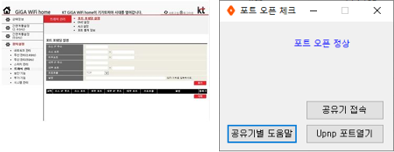
a. If you are using multiple routers, please configure either port forwarding or DMZ settings.
Make sure to click Save after making the changes.
(For instructions on port forwarding, refer to the tutorial at the bottom right.)
b. Please restart the manager
c. Basic>Check External Port>Port Open Normal Done once it’s displayed
RemoteT is free to use for up to 5 clients.
Simply sign up for an account, download and install both the Manager and Client programs, and log in to start using the service right away.
In case of any issues, you may need to install the .NET Framework and the Visual Studio redistributable package.
제1조 (목적)
이 약관은 티소프트(이하 “회사”)에서 운영하는 인터넷 웹사이트(https://remotet.co.kr)에서 가 제공하는 소프트웨어 및 기타 부가서비스(이하 “서비스”)의 이용 조건 및 절차, 이용자와 회사 간의 권리 및 의무 등에 관한 제반 사항을 정함을 목적으로 합니다.
제2조 (용어의 정의)
이 약관에서 사용하는 용어의 정의는 다음과 같습니다.
1. “회원”이라 함은 이 약관에 따라 회사와 이용 계약을 체결하고 회사가 제공하는 서비스를 이용하는 고객을 말합니다.
2. “비회원”이라 함은 회원에 가입하지 않고 회사가 제공하는 서비스를 이용하는 자를 말합니다.
3. “아이디”라 함은 회원 식별과 서비스 이용을 위하여 회원이 선정하고 회사가 승인하는 고유번호로 문자와 숫자의 조합을 말합니다.
4. “비밀번호”라 함은 회원의 정보보호과 안전한 서비스 이용을 위하여 회원이 선정한 문자와 숫자의 조합을 말합니다.
5. “결제”라 함은 회원이 특정한 유료 서비스를 이용하기 위하여 일정 금액을 지불하는 행위를 말합니다.
5. “서비스”란 회사가 제공하는 소프트웨어 및 기타 부가서비스를 말합니다.
6. “이용자”란 회사가 제공하는 서비스를 이용하는 회원 및 비회원을 말합니다.
제3조 (약관의 효력과 변경)
1.이 약관은 제품 홈페이지(https://remotet.co.kr)에 공시함으로써 효력이 발생합니다.
2.회사는 법령 및 서비스의 변경 사항을 반영하기 위하여 약관을 수정할 수 있으며, 약관이 변경되는 경우에는 적용 일자 및 변경 사유를 명시하여 변경 전에 회사 웹사이트에 공지합니다.
변경된 약관은 공지한 날로부터 7일 이후부터 효력이 발생합니다. 변경된 약관에 동의하지 않는 경우, 이용자는 서비스 이용을 중단하고 회원 탈퇴를 신청할 수 있습니다.
제4조 (서비스 이용 계약의 체결)
1.이용자는 회사가 제공하는 서비스를 이용하기 위해 회원 가입 신청을 하여야 합니다. 회원 가입 신청 시에는 이용약관에 동의하고 필요한 정보를 제공하여야 합니다.
2.회사는 이용자의 회원 가입 신청에 대하여 회사의 심사 기준에 따라 승인하거나 거절할 수 있습니다. 회사는 이용자가 회원으로 가입될 경우 회원에 대한 회원 아이디 를 부여합니다. 회원 아이디는 원칙적으로 변경이 불가능합니다.
3.회원은 회원가입 시 등록한 정보에 대한 모든 책임을 부담하여야 합니다. 회원은 회사에 제공한 정보가 변경되었을 경우, 즉시 해당 정보를 수정하여야 합니다.
4.회원은 회사에서 제공하는 서비스를 이용할 때, 서비스 내에서 명시된 이용 조건을 준수하여야 하며, 본 약관을 준수하여야 합니다.
5.온라인 이용신청 양식에 기입하는 모든 정보는 실제 데이터인 것으로 간주하며 실명이나 실제 정보를 입력하지 않은 회원은 법적인 보호를 받을 수 없습니다.
제5조 (서비스 이용 및 제한)
1.회원은 회사가 제공하는 서비스를 회사가 정한 이용 절차에 따라 이용할 수 있습니다.
2.회사는 회원의 서비스 이용에 대한 제한을 할 수 있으며, 그 사유, 시기, 기간 및 범위 등을 회원에게 고지합니다.
3.회사는 서비스 제공과 관련하여 회원이 제공한 정보가 사실과 일치하지 않거나, 회원 자신의 의무를 이행하지 않은 경우, 서비스 이용을 일시적으로 제한하거나 정지할 수 있습니다.
제6조 (서비스 이용료)
1.회사가 제공하는 서비스 중 유료로 제공하는 서비스는 별도의 이용료가 발생할 수 있습니다. 이용료는 회원이 이용하는 서비스에 따라 다르며, 이용료의 내용 및 결제 방법은 서비스 이용 시 홈페이지 내에서 공지합니다.
2.이용료의 결제는 회원 본인이 직접 수행해야 합니다. 회사는 회원의 이용료 결제와 관련한 정보를 보유하지 않으며, 이에 대한 책임은 회원에게 있습니다.
제7조 (서비스의 변경, 중지, 삭제)
1.회사는 서비스 운영상 또는 기술상의 필요에 따라 서비스 내용을 변경할 수 있습니다.
2.회사는 서비스 내용 중 일부 또는 전부를 사전 고지 없이 중단하거나 삭제할 수 있습니다. 이 경우, 회사는 이로 인하여 회원이 입은 손해에 대하여 책임을 지지 않습니다.
제8조 (개인정보 처리 방침)
회사는 회원의 개인정보를 보호하며, 회원의 개인정보 처리 방침은 회사의 개인정보 처리 방침에 따릅니다.
제9조 (이용약관의 해석 및 분쟁)
1.본 약관의 해석 및 적용에 관한 사항은 대한민국의 법령 및 관련 법령에 따릅니다.
2.본 약관에서 규정하지 않은 사항 또는 해석에 대해서는 관련 법령 및 일반적인 상 관례에 따릅니다.
3.본 약관에 대한 분쟁은 회사와 회원 간의 합의를 통해 원만히 해결합니다. 그러나 합의에 이르지 않은 분쟁은 민사 소송 절차에 따라 해결합니다.
제10조 (면책)
1.회사는 다음과 같은 경우로 인하여 서비스를 제공하지 못할 경우, 이로 인하여 회원에게 발생한 손해에 대해서는 책임을 지지 않습니다.
1) 천재지변 또는 이에 준하는 불가항력적 사유로 인한 경우
2) 회원의 귀책사유로 인한 경우
3) 제3자가 제공하는 서비스로 인한 경우
4) 회사가 제공하는 서비스 외의 다른 서비스로 인한 경우
5) 회사의 제반사정으로 인하여 서비스를 제공할 수 없는 경우
2.회사는 회원의 귀책사유로 인하여 발생한 손해에 대해서 책임을 지지 않습니다.
3. 회사는 회원이 서비스 이용 과정에서 발생한 개인정보 유출 등의 문제에 대해서도 책임을 지지 않습니다. 단, 회사가 고의 또는 중대한 과실로 인한 문제에 대해서는 책임을 지도록 합니다.
제11조 (저작권)
1.회사가 작성한 저작물에 대한 저작권은 회사에 있으며, 회원은 이를 무단으로 복제, 배포, 수정, 출판, 전송 등의 행위를 할 수 없습니다.
2.회원이 회사를 통해 접근한 제3자의 저작물에 대한 저작권은 해당 제3자에게 있으며, 회원은 해당 저작물에 대한 이용권한을 해당 제3자로부터 별도로 얻어야 합니다.
제12조 (권리의 귀속 및 이전)
1.본 약관에서 규정한 이용 계약 및 권리는 회원에게 양도할 수 없습니다.
제13조 (회사의 의무)
1.회사는 이용자의 개인정보를 보호하기 위해 개인정보 처리방침을 제정하고 준수합니다.
2.회사는 이용약관에 의한 계약 체결, 회원과의 서비스 계약사항 변경 및 해지 등 계약 관련 절차 및 내용 등에 있어 회원에게 편의를 제공하도록 노력합니다.
3.회사는 서비스의 안정적인 운영을 위해 노력합니다. 서비스에 장애가 발생한 경우 이용자에게 즉시 공지하고, 신속하게 복구합니다.
4.회사는 회원의 개인정보 보호와 안전한 서비스를 이용할 수 있도록 보안시스템을 구축하며 개인정보 보호정책을 공시하고 준수합니다.
제 14조 (회원의 의무)
1.회원은 회사에서 제공하는 서비스를 이용할 때, 서비스 이용 절차에 따라 이용하여야 하며, 이를 위반하여 발생하는 모든 책임은 회원 본인에게 있습니다.
2.회원은 서비스를 이용하여 얻은 정보를 상업적으로 이용하거나 제3자에게 제공하거나 게시할 수 없습니다.
3.회원은 자신의 ID와 비밀번호를 관리하여야 하며, 이를 제3자에게 누설하거나 양도하거나 대여할 수 없습니다.
4.회원은 회사의 서비스를 이용하여 얻은 정보를 회사의 사전 승낙 없이 복제, 출판, 방송, 광고, 영리목적으로 이용하거나 제3자에게 제공할 수 없습니다.
5.회원은 회사에서 제공하는 서비스 이용과 관련하여 법령 및 이 약관에서 금지한 행위를 하여서는 안 되며, 이를 위반하여 발생하는 모든 책임은 회원 본인에게 있습니다.
제 15조 (요금의 반환)
1. 회사가 제공하는 유료 서비스에 대한 환불 규정은 해당 유료 서비스 내에서 별도로 정해집니다.
2. 회사가 요금을 지급한 회원에게 환불을 하는 경우는 다음과 같습니다.
1) 회사의 귀책사유로 서비스에 중대한 하자가 있어 서비스 이용이 불가능한 경우.
2) 회사의 귀책사유로 네트워크 서비스의 영구 중단으로 인하여 더 이상 서비스를 할 수 없게 되는 경우
3. 환불 처리 시에 발생하는 비용(은행 수수료등)은 회원이 부담하여야 합니다.
4. 회사는 회원의 귀책사유로 인한 환불 요청 및 처리에 대해서는 책임을 지지 않습니다.
제15조 (손해배상)
1.회원이 본 약관의 규정을 위반함으로 인하여 회사에 손해가 발생하게 되는 경우, 이 약관을 위반한 회원은 회사에 발생하는 모든 손해를 배상하여야 합니다.
2.회원이 서비스를 이용함에 있어 행한 불법행위나 본 약관 위반행위로 인하여 회사가 당해 회원 이외의 제3자로부터 손해배상 청구 또는 소송을 비롯한 각종 이의제기를 받은 경우 당해 회원은 자신의 책임과 비용으로 회사를 면책 시켜야 하며, 회사가 면책되지 못한 경우 당해 회원은 그로 인하여 회사에 발생한 모든 손해를 배상하여야 합니다.
3.회사는 무료로 서비스(테스트 목적 서비스 포함) 제공된 기간 중에 발생한 손해 또는 서비스 요금이 무료인 서비스 이용과 관련하여 회원에게 발생한 손해에 대하여 어떠한 책임도 지지 않습니다.
4.회사의 귀책사유로 회원이 서비스를 이용하지 못하는 경우, 회사는 이에 대한 손해를 배상합니다.
5.회사는 회원으로부터 서비스를 이용하지 못한 사실을 접수한 시간 (또는 회사가 인지한 시간)부터 서비스 재개를 위한 가능한 조치를 취하며, 서비스를 다시 이용할 수 있게 된 경우 이 사실을 정회원에게 통지합니다. 다만, 정회원이 서비스 이용불가 사실을 회사에 접수한 이후 4시간 이내 서비스가 정상화된 경우는 제외합니다.
제16조 (기타 사항)
1.본 약관에 명시되지 않은 사항은 관련 법령 및 일반적인 상 관례에 따릅니다.
2.회사는 필요한 경우 본 약관을 변경할 수 있으며, 변경 사항은 회사 웹사이트에 공지하는 방법으로 이용자에게 통지합니다.
3. 이용자가 본 약관의 변경 사항에 동의하지 않을 경우, 회사는 해당 이용자의 서비스 이용을 제한할 수 있습니다.
4.회사와 이용자 간의 분쟁이 발생할 경우, 관할법원은 민사소송법에 따른 법원으로 합니다.
부칙
본 약관은 2023년 11월 1일부터 시행합니다.
개인정보 수집 및 이용방침
제1조 (목적)
1. 회사는 회원의 개인정보를 보호하며, 회원의 개인정보 처리 방침은 아래와 같습니다.
제2조 (수집하는 개인정보의 항목 및 수집방법)
1. 수집하는 개인정보 항목: 이메일 주소, 비밀번호, 이름, 연락처 등 회원이 회사에서 제공하는 서비스 이용을 위해 필요한 최소한의 개인정보를 수집합니다.
2. 개인정보 수집방법: 회사는 회원가입 시 회원이 직접 입력한 정보를 수집합니다.
제3조 (개인정보의 이용목적)
1. 회사는 회원의 개인정보를 회원가입 및 서비스 이용에 관한 목적으로만 이용합니다.
2. 회사는 회원의 개인정보를 회원의 동의 없이 제3자에게 제공하지 않으며, 제3자에게 제공할 필요가 있는 경우에는 미리 회원에게 해당 사실을 공지하고 동의를 받습니다.
제4조 (개인정보의 보유 및 이용기간)
1. 회사는 회원이 회원자격을 유지하고 있는 동안에는 회원의 개인정보를 보유 및 이용합니다.
2. 회원이 탈퇴를 요청한 경우, 또는 회원자격을 상실한 경우에는 회원의 개인정보를 즉시 파기합니다. 단, 관련 법령에 의해 보관할 필요가 있는 경우에는 예외적으로 보관할 수 있습니다.
제5조 (개인정보의 파기)
1. 회사는 회원의 개인정보를 회원 탈퇴 요청 시 즉시 파기합니다.
다만, 회원의 개인정보 보유기간이 경과하거나, 회사의 서비스 종료로 인하여 불가피하게 개인정보를 보유할 필요가 있는 경우에는, 해당 개인정보는 보관기간을 명시하여 안전하게 보관합니다.
제6조 (개인정보의 안전성 확보조치)
1. 회사는 회원의 개인정보를 안전하게 보호하기 위해 다음과 같은 조치를 취합니다.
1)개인정보의 암호화
2)개인정보에 대한 접근 제한
3)개인정보 처리 직원의 교육 등
제7조 (개인정보 보호책임자)
1. 회사는 회원의 개인정보 처리와 관련하여 개인정보 보호책임자를 지정합니다.
개인정보 보호책임자는 회원이 개인정보와 관련하여 피해를 입은 경우, 회원의 피해를 최소화하고 보호하는 역할을 수행합니다.
2. 개인정보 보호책임자에 대한 연락처는 회사 웹사이트에 공지합니다.
제8조 (개인정보 처리방침의 변경)
1. 회사는 개인정보 처리방침을 변경하는 경우, 변경 사항을 회원에게 공지합니다.
2. 회원은 개인정보 처리방침 변경에 동의하지 않을 경우, 회원탈퇴를 요청할 수 있습니다.
제9조 (개인정보와 관련한 권리)
1. 회원은 언제든지 자신의 개인정보를 조회하거나 수정할 수 있습니다.
2. 회원은 언제든지 자신의 개인정보를 삭제하거나 처리 정지를 요청할 수 있습니다.
부칙
본 개인정보 처리방침은 2023년 11월 1일부터 시행합니다.
티소프트는 회원에게 무차별적으로 보내지는 타사의 메일을 차단하기 위해,
본 웹사이트에 게시된 이메일 주소가 전자우편 수집 프로그램이나
그 밖의 기술적 장치를 이용하여 무단으로 수집되는 것을 거부하며,
이를 위반시 정보통신망법에 의해 형사처벌됨을 유념하시기 바랍니다.
[게시일 2023년 11월 1일]


